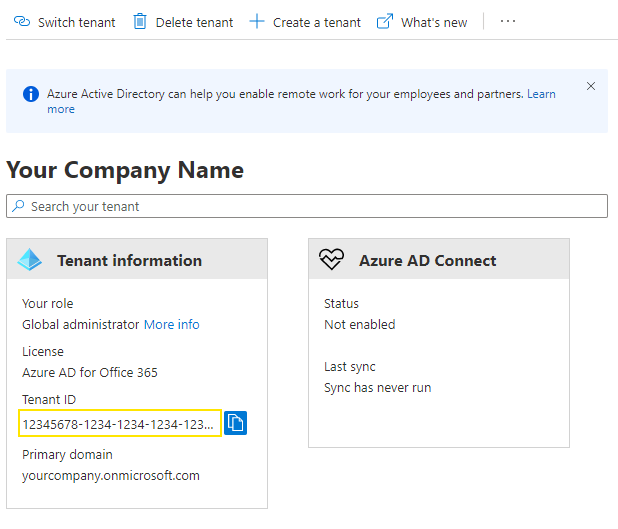Account and User Account Security
Warning: This document applies to versions of Flowgear prior to the 2023 Refresh.
Flowgear recommends use of a Microsoft ID to authenticate users in the platform.
Use of this feature enables organizations to manage onboard and offboard of users via Azure AD and permits enforcement of multi-factor authentication.
Additionally, Flowgear permits enforcement of a specific Azure AD (Tenant ID) at the account level which prevents any users not defined by that Tenant ID from accessing account resources such as Sites, Workflows and Connections.
Enabling Microsoft Open ID Connect on your user account
Follow these steps to enable use of a Microsoft ID with Flowgear. Note that you will not be able to reverse this action.
- Click the top-right nav
- Click
My User Account. Under the Security section, clickSwitch to Microsoft ID
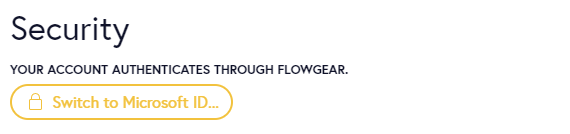
- You will be prompted to confirm the action and test will be performed to ensure that you are able to authenticate via Microsoft ID using the same email address as your Flowgear username
- Your account will be migrated to a Microsoft ID

Enforcing use of a Microsoft ID for your Flowgear Account
While individuals are responsible for migrating their user account to a Microsoft ID, Account Administrators can control the required authentication method at an account level.
Access your Account by clicking the top-right nav and then choosing Accounts & Subscriptions.
To enforce authentication via Microsoft ID for all users accessing the Account and its associated Sites, select the Microsoft option under Security and click Save.
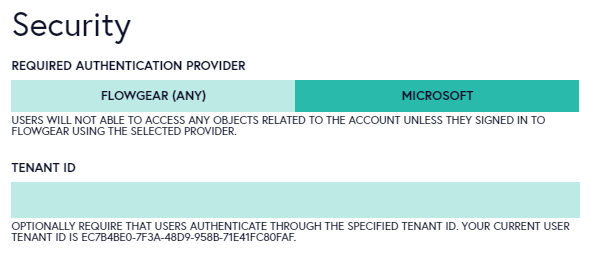
To further restrict access to the Account and its associated Sites, you can also paste in the Tenant ID of your organizations' Azure Active Directory.
You can obtain your Azure Active Directory Tenant ID from the Azure Portal by navigating to your Active Directory and copying the Tenant ID from the Overview Pane as shown here.