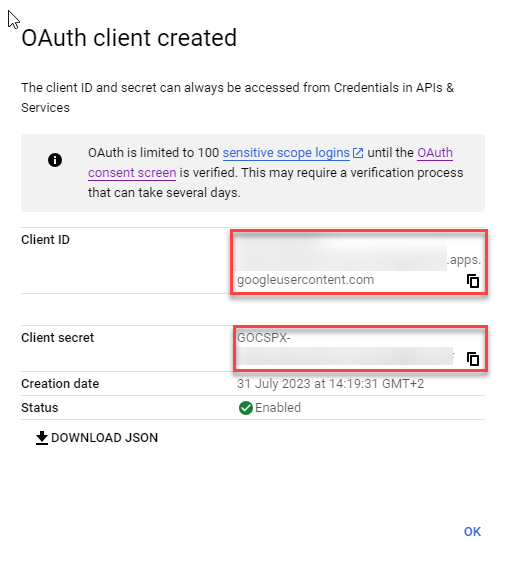Configure Platform Authentication via Google ID
This document describes how to set up an app under your Google Workspace account that Flowgear will use to authenticate users signing in to the Console. When configured, users that do not exist within your Google Workspace account will not be able to sign in. Note that permissions for users are still managed within Flowgear.
Follow these steps to provide the required information to Flowgear when setting up your account.
- Navigate to https://console.developers.google.com/apis/credentials
- Create Credentials -> OAuth client ID
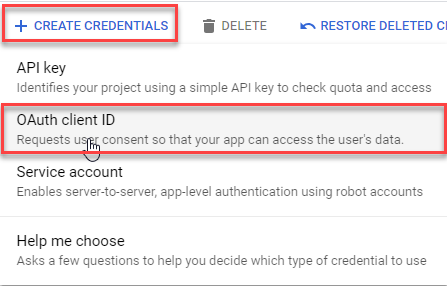
If a consent screen is not set up, click on Configure Consent Screen
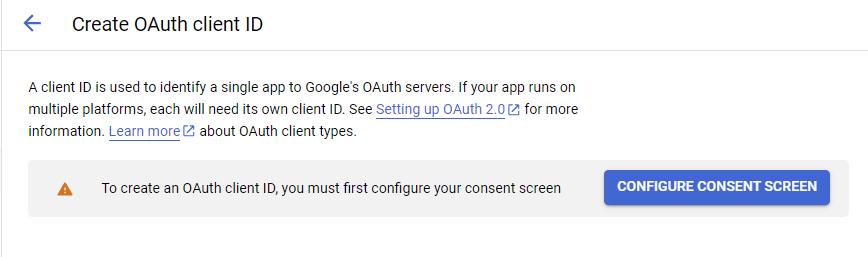
Select User Type Internal
Click on Create
- Application Type -> Web application
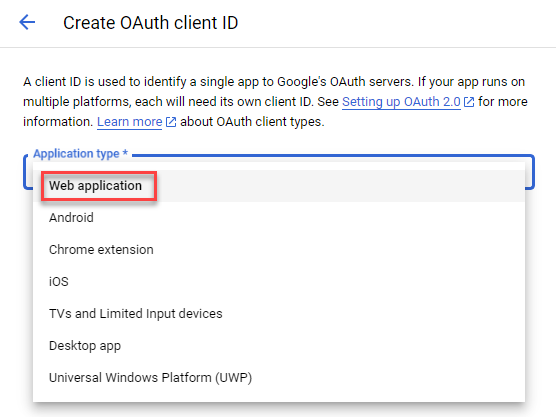
- Authorized JavaScript origins:
- Authorized redirect URIs
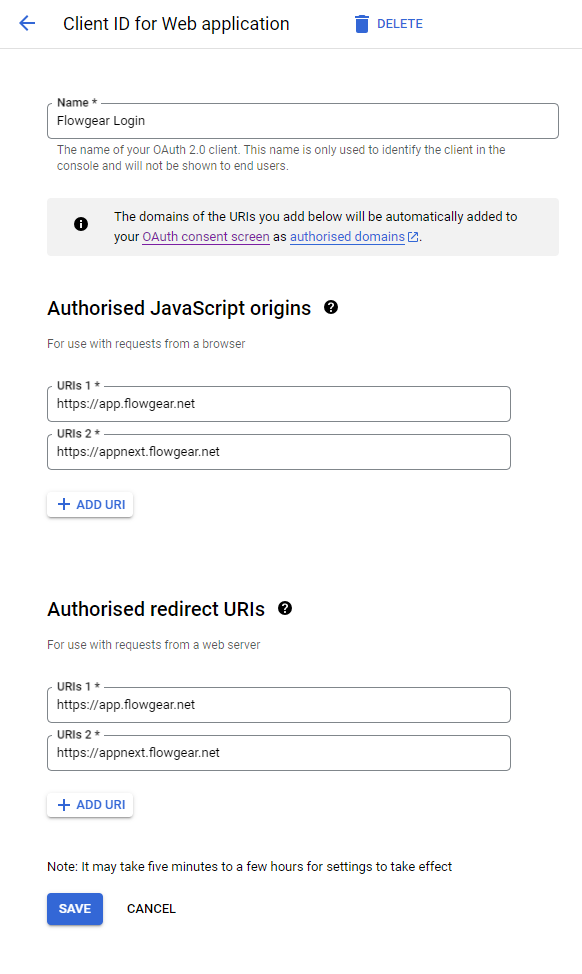
Once the credential is created, the user will be presented with the Client ID and Client secret. This needs to be copied and sent to Flowgear support to complete the tenant configuration