Microsoft Teams Message
Sends a message to a Microsoft Teams channel.
Revision History
1.0.0.0 Initial Release
1.0.0.4 Modified to support new Power Automate webhook
Properties
Connection
Type: Connection Input
The Connection Property
WebhookUrl
Type: String
Provides the Microsoft teams webhook (endpoint) that will be invoked to send the message.
Title
Type: String Input
Provides the title of the message.
Summary
Type: Multiline Text Input
Provides the summary text of the message.
Custom Inputs
Add Custom Properties to this Node to provide additional parameterized data (Facts) in the message card. The Facts will be displayed in a table format where each row represents the key and value of the custom properties on the node as it runs. Custom property name will be presented within column 1 and the custom property value will be presented within column 2.
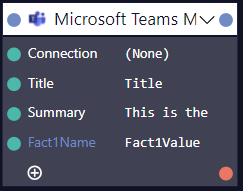
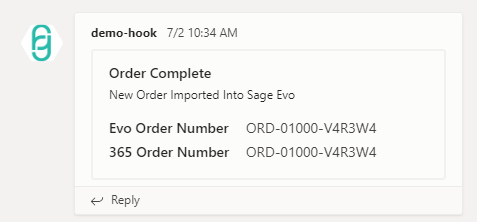
Remarks
Use this Node to easily stream notifications from Flowgear so that team members are kept up to date with integration activity.
Setting up a Connection
Follow these steps to configure this Node to send to your Teams:
- From within Teams, click Teams and focus the team you want to send messages to
- Click the ellipsis (
...) button next to the team name, then chooseWorkflows - Click
Manageto navigate to the Workflows Dashboard - Click
New Flowat the top right of the screen - Click
Create from blankat the top right of the screen - Search
Teamsand selectMicrosoft Teams Webhook - Select
When a Teams webhook request is receivedas the trigger - Select
Anyonewithin theWho can trigger the flowbox - Click on
New step - Search for
Teamsand selectMicrosoft Teams - Look for the
Post card in a chat or channelaction - Select
Flow botfor thePost asselection - Select
Channelfor thePost inselection - Select your preferred Team and Channel
- Select
Bodywithin the Adaptive card selection - Provide a name, then click
Create - A URL will be provided after the workflow has been saved, copy this URL in to the
WebhookUrlproperty of the Connection for the Node.
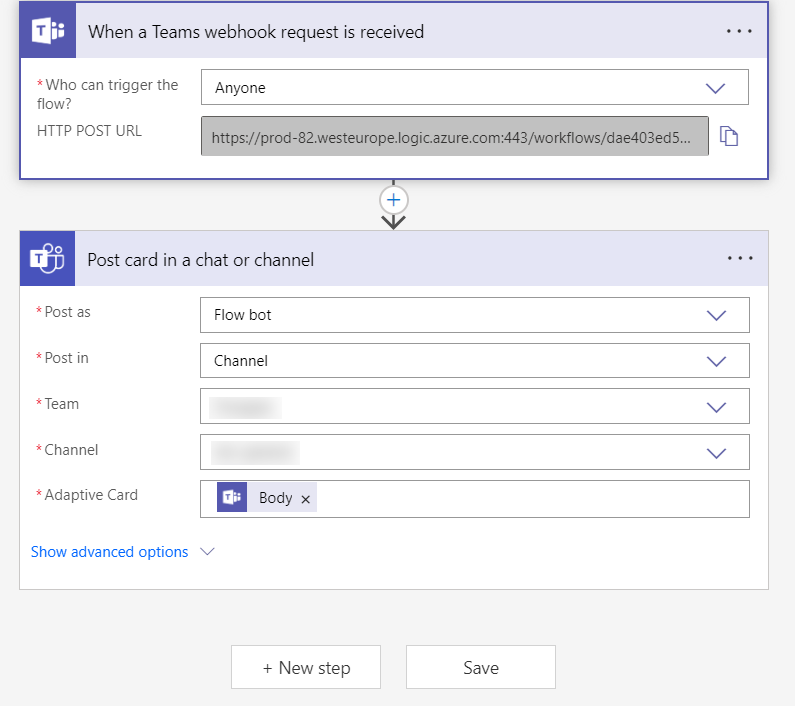
Rate Limiting
This Node is subject to the rate limiting policy described at https://docs.microsoft.com/en-us/microsoftteams/platform/bots/how-to/rate-limit