Connect Flowgear MCP to Claude
MCP Server is currently in preview.
This document describes the steps to connect a Flowgear MCP Server to Claude.
Requirements
- Paid plan for Claude - Custom connectors using a remote MCP Server are available on Claude Web and Claude Desktop (and Claude Mobile for previously-added connectors) for users on Pro, Max, Team, and Enterprise plans. Please note that this feature is currently in beta.
Steps
Sign in to Claude.
Navigate to Connector Settings - Navigate to the settings page by clicking on your profile icon and selecting "Settings" from the dropdown menu. Once there, click on the "Connectors" section in the sidebar. This will display your currently configured connectors and provide options to add new ones.
Add a Custom Connector - Within the "Connectors" section, click the "Add custom connector" button to begin the connection process. A dialog will appear prompting you to enter the remote MCP Server URL. The URL is predetermined based on your Site and Environment Host name. The Host name can be retrieved by navigating to the Environments section in Site Settings in the Flowgear Console and has the following structure:
https://{environmentHostName}/mcp
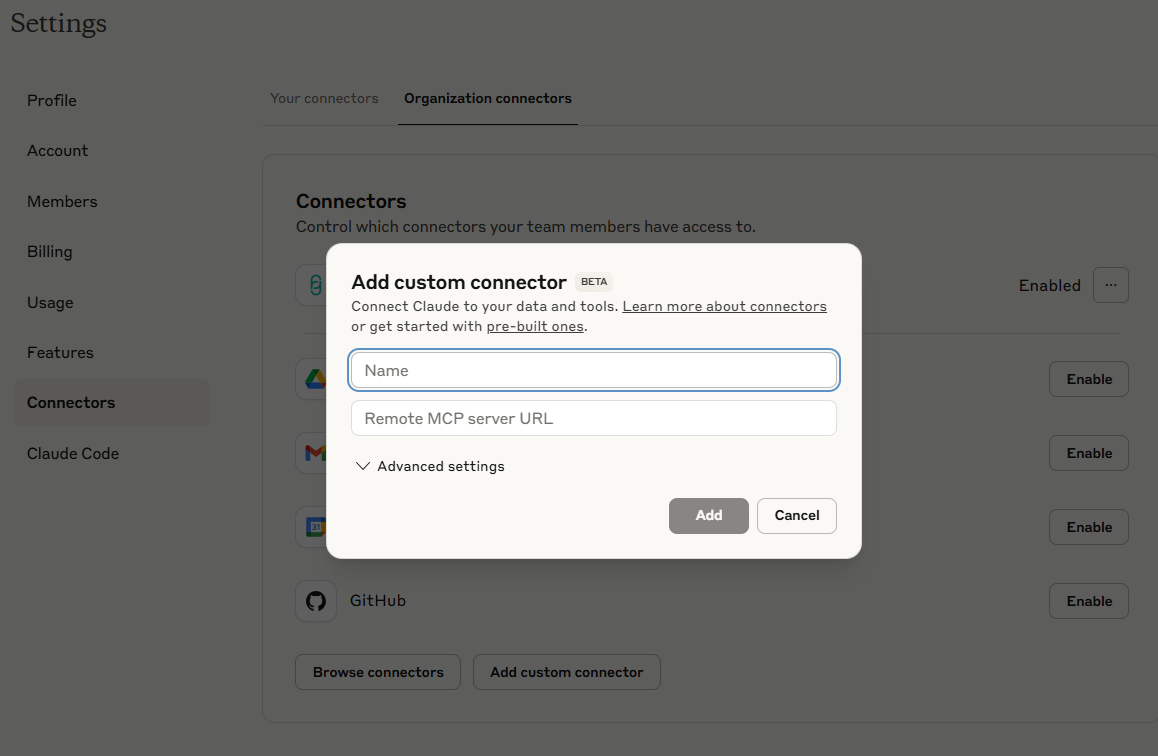
- Connect the MCP server (Complete Authentication) - Follow the authentication prompts provided by the server.
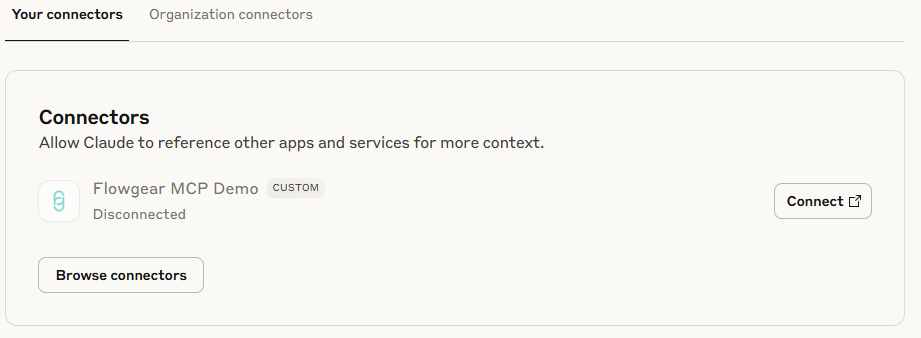
- Open a new chat, click on the "Search and tools" button, and confirm that your assigned MCP Tool Workflows are listed. Please note that it might take a few minutes to show the tools.
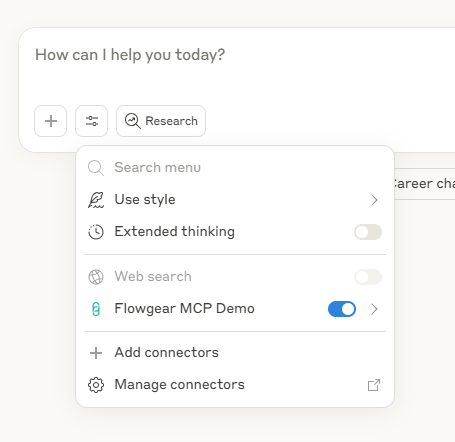
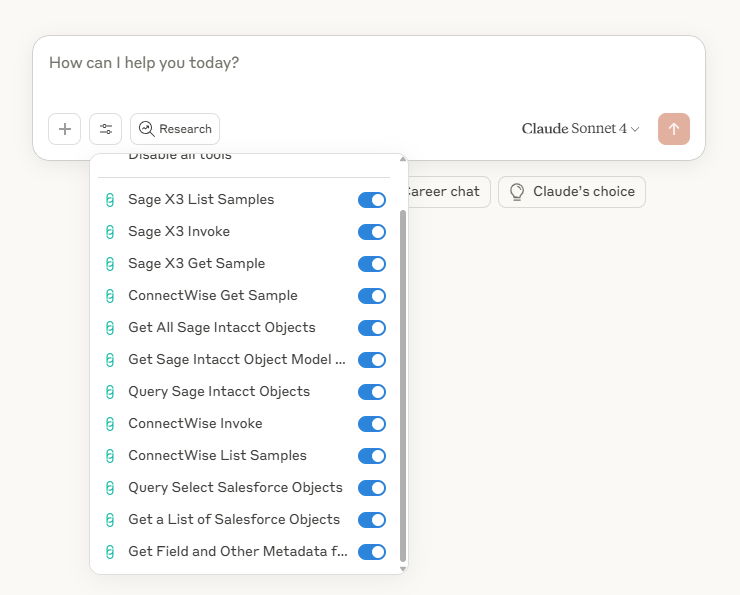
- Configure Permissions for Allowed MCP Workflow Tools - Navigate back to the to Connector Settings from Step 2, and click on the "Your connectors" tab. Then, click on "Configure". This is where you can update whether Claude will 'Always ask permission' or 'Allow unsupervised'. This will determine if explicit approval is needed to invoke a tool in a chat.
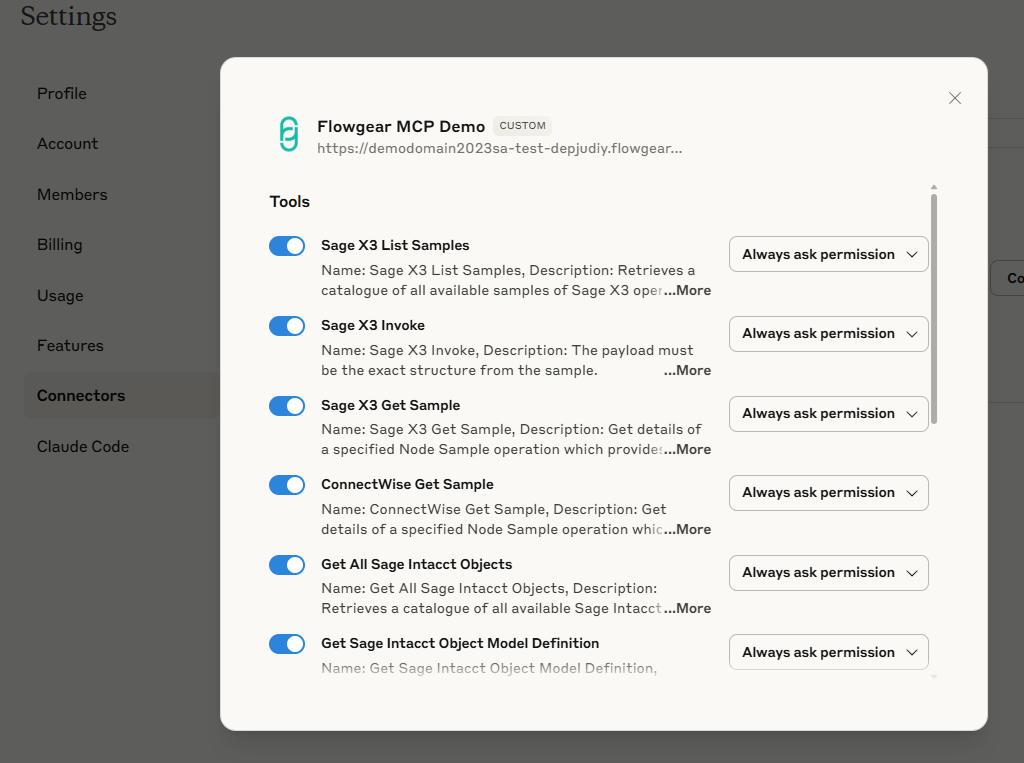
Now, you should have successfully connected Claude to your remote Flowgear MCP Server, and can explore its capabilities in your conversations. Try using the connected tools to automate tasks, access external data, or integrate with your existing Workflows.
See also
Flowgear MCP Server
Enable a Workflow as a MCP Tool
Connect Flowgear MCP to ChatGPT
Read more
Model Context Protocol
Connect to remote MCP Servers
Claude: Getting Started with Custom Connectors Using Remote MCP