MCP Tool Workflow
MCP Server is currently in preview.
Turn any Workflow into a tool that AI assistants can call through your Flowgear MCP Server. This document describes the steps required to enable a Flowgear Workflow as an MCP tool.
Requirements
- Environment Hostname – MCP server access is based on your Site's Environment hostname. A unique subdomain must be specified for each Environment. Submit a support ticket with Flowgear to request the required DNS changes. This can be confirmed by navigating to the Environments section in Site Settings.
- Available Active Workflows – Once you enable a tool and provide a prompt, the AI assistant may continue invoking Workflows repeatedly, until it is satisfied with the information received or you request it to stop. This could lead to a spike in active Workflows during that period.
- You must be signed into the Flowgear Console – You must be signed in to the Flowgear Console to connect your account in the AI assistant.
Steps
Create a New Workflow – Use properties on a Variable Bar Node for the tool definition's inputs and outputs. A schema is generated from these properties, so that the AI assistants understand how to structure their calls to the tool and how to use the response. The descriptions on Node Properties and the Workflow itself are surfaced to provide extra context for the AI assistant to better understand how the MCP Tool Workflow can be used.
Enable Workflow as MCP tool – Open the Workflow's Settings. Ensure that the "MCP Tool" option is checked in the "Enabled start modes" section. Provide a value for the "MCP Tool Name" input (maximum 40 characters). Close and save the Workflow. If Release Management is enabled and the tool will be invoked from a different Environment, the Workflow may need to be promoted to that Environment.

- Create an API Key – Create a dedicated API Key for MCP, with the type set to "Delegated MCP user". This API Key is to be used specifically for MCP in Flowgear, allowing permitted
users to invoke assigned MCP Tool Workflows via an AI assistant connected to the Flowgear MCP Server. Give the key an appropriate name and ensure it is enabled. A single API Key targets a specific Environment, so set the desired Environment on the key. Users need to connect their account when configuring the MCP server in the selected AI assistant, so add the users who should be allowed to connect via the AI assistant to "Permitted users" section. Ensure that the Workflow you created in Step 1 is added to "Assigned Workflows". Then, save the changes.
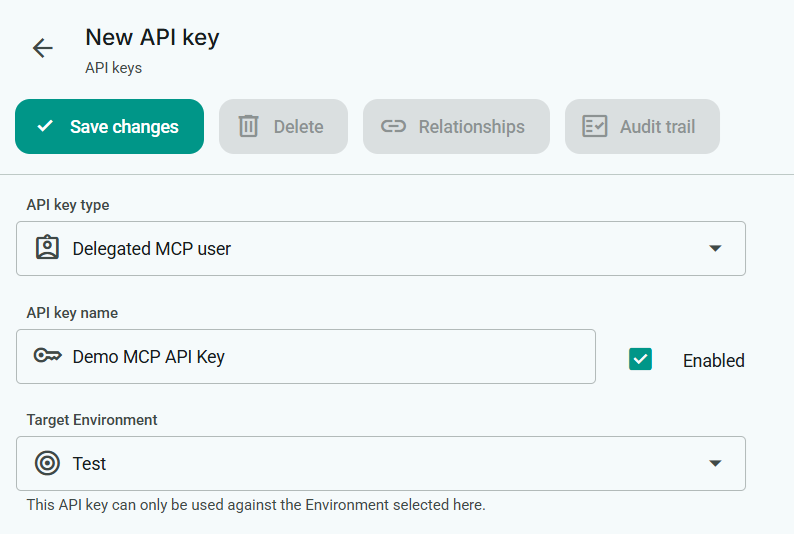
- Connect the your Flowgear MCP Server to a Supported AI assistant – Connect to Claude or ChatGPT. Once connected, your Workflow appears as an MCP Tool that the AI assistant can call.
Samples
The following MCP Tool Workflows are available for use with the Flowgear MCP Server:
Sage Intacct Queries
Get All Sage Intacct Objects - Retrieves a catalogue of all available Sage Intacct objects that can be queried.
Get Sage Intacct Object Model Definition - Retrieves metadata (field catalogue) for a Sage Intacct object.
Query Sage Intacct Object - Query records from any Sage Intacct object.
Troubleshooting
- "MCP Tool" Options Missing - Confirm that MCP Server Support is enabled for your Tenant.
- MCP Tool Workflow doesn't appear in the AI assistant - Confirm that the API Key is "Enabled", your MCP Tool Workflow is in its "Assigned Workflows", and that you're using the correct Environment.
See also
Flowgear MCP Server
Connect Flowgear MCP to Claude
Connect Flowgear MCP to ChatGPT